Its one of the most powerful feature of MOSS 2007. But have you tried to have a look into it?
If not , this article explains you the basic steps required to get hands on experience with Excel services. What all is required is listed below:
1. Shared Service Provider (SSP).
2. Excel file
3. A MOSS site
4. Document library
So now if you have created all of the above components, lets start….
STEP 1 : Making the document library trusted in central admin
In order to work with excel services, you need to make the document library where you are going to keep an excel file declare as ‘trusted’ in the central admin site.
Open the central admin site and click on the SSP name. In this case, the name of SSP is MySSP. Click on Excel Services Trusted File Locations and add a new trusted location. Mention URL of the document library in the site where you wish to keep the excel file. Keep rest of the settings as it is and click on OK. Refer to the screenshot below:

STEP 2: Configure settings of the document library
Open the document library where you want to keep the excel file. Go to settings à Advance Settings and as shown in the screenshot below, find the option ‘Opening browser - enabled documents’ and select the option ‘Display as a web page’ . Press OK to complete the step.

STEP 3 Publishing file to the document library
There are two ways to store the excel file in the document library.
a. Uploading the file directly to the library.
b. Publishing the file to the library.
As we all know how to upload a document to the document library, I would like to explain the other way.
Open the excel file and open the option of file menu as shown in the figure below. Select publish and then Excel Services. Specify the URL of the document library and that’s it. The excel file will be published or uploaded at the specified location. Of course, no need to mention that you need to have permissions on that library for uploading.


STEP 4 : Start of the excel calculation services
In order to view an published excel file, the ‘Excel Calculation Services’ needs to be running. You can start the service by navigating to Central Admin à Operation à Services on server and start this particular service.
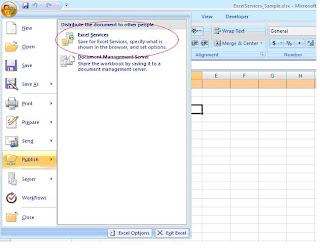
That’s it. You have successfully completed the basic hands on for working with excel services. To see what is there in the excel, click on the title of the excel you published in the document library. Intended result is that it will open in the browser itself displaying the data in excel format.
No comments:
Post a Comment